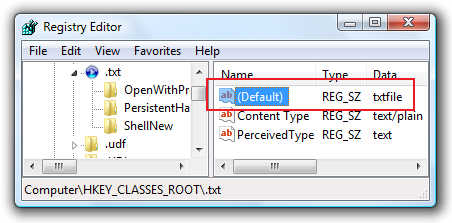
I scanned my notes several months ago, a user asked me on how to remove an item in Windows Context Menu. While exploring the registry, I learned also how to change the icon in certain file-types such as .txt, .doc, .zip, .ini, .xls., .avi, .3gp, .mpg and others.
Let's Begin on How did I find out.
1. Open the Registry Editor: Start Search > type "regedit" and press enter.
2. This is what I wrote in my notes:
"Once I opened the Registry Editor and expand HKEY_CLASSES_ROOT. I saw ._sln (I'm thinking...) What if .txt?"
type ".txt", it will open the .txt Registry Key (Folder) and you'll notice that there's a Default value called txtfile, as shown in the picture above.
Since most of Context Menus needs a Registry Key setting like Shell\[item name]\command
I said to myself "It's not here..."
So, again I type: txtfile
Gotcha!
My point why I wrote this guide... Don't just copy the work of other people. THINK...
If you find something nice and great, even if you did not unlock it first, you'll shout YES! and I can say It's fun and exciting. You can learn many things in the registry (most of them are undocumented...)
![]()
.txt File Extension Icon Location
HKEY_CLASSES_ROOT\txtfile\DefaultIcon
.txt File Open and Print Context Menu Entry Location
HKEY_CLASSES_ROOT\txtfile\shell
That's it!
Note: To Backup the Original Settings > Right-Click the Key (Folder) > Export
Now, Please explore more registry Hidden settings! (It's Fun...)
Please Read the Complete Article: [Vista] Icon Changer (It's FREE!)
If you want to easily remove Context Menu items in Computer Icon, Folder and Start Menu Orb, desktop or Windows Explorer Right-Click Menu, Internet Explorer, hard disk and network icon: Use WinBubbles
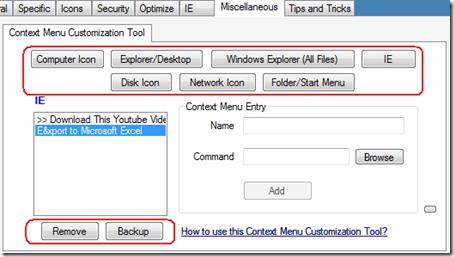
Go to the Miscellaneous Tab and Click the Button e.g. IE > Choose which Item to be removed > To have a back up, Click the Backup Button First > Then Finally, Click the Remove Button
Enjoy!
Read more: Add your applications to Context Menu (Right-Click Menu)
[Vista/XP] Easily Remove/Clean-up Internet Explorer Context Menu Entry
No comments:
Post a Comment