"Hello Lawrence, Thank you for sharing Google Chrome... It's really fast. I'm still learning Windows Vista and Great Website! It's fun reading your tips and tweaks page. Especially the Youtube Hack, WEI score Hack and changing my Hard drive icons using WinBubble. I'm wondering where or how to find the file downloaded from a website? There is no ALT+T > Options - Bet"
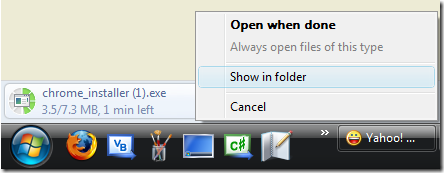
Hello Bet! Thank you for visiting my website and for using WinBubble. There are several ways to know the download location:
- While Downloading a file: At the Bottom Left-side of the screen, Click the Right Side - Drop Down Button and Choose "Show in folder". It's the equivalent of Open Containing folder in Firefox.
- To change the Download location, you need to go to the icon located as shown below:
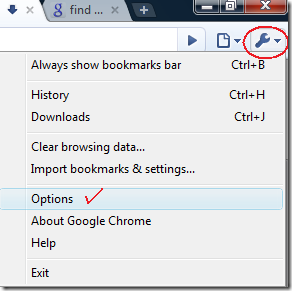
Click the Options Menu Item > Google Chrome Option Window will open and just click the Browse Button to change the Download Location.

TIP: If you like to open Save As Dialog Window before downloading any file, click the option "Ask where to save each file before downloading"
If you like to find the previously downloaded file: Just click the Show all Downloads link (While Downloading).
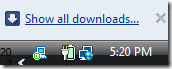
or just press CTR+J (Same Keyboard Shortcut in Firefox)

Google Chrome is simply amazing! Enjoy!
Read more: Tips and tricks: Google Chrome Secret Pages Hack!
NEW Google Chrome Temporary Files location (Cache), Bookmarks/Favorites Database Hack!
NEW [How] Opening Google Chrome SQLite V3 Database Files
NEW [How] Opening Google Chrome Files: History, Archived History, Cookies, Thumbnails and Web Data
[Help] Where is Google Chrome Homepage Button, Gone?
[Help] Where's the "Recent Pages" Button in Google Chrome? It's Gone!
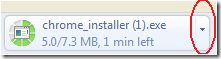
No comments:
Post a Comment