Adding Security Policy is very easy in Windows Vista Business and Ultimate versions. Using Gpedit.msc you can completely Customize the Security settings, enable/disable some components in Internet Explorer and others. How about Windows Vista Basic and Home Premium?
In order to get the functionality of Group Policy Editor, you need to manually edit the Registry using the Documents from Microsoft or use WinBubble.
Using WinBubble:
1. Download WinBubble and go to the Security Tab
2. Choose some options and press "ALT-A" or just click the Apply Button. That's it.
Disable File Menu > New Window
Disable File Menu > Open
Disable File Menu > Save As
Remove 'Favorites' Menu, By default gone? just click to check and uncheck > Click the Apply Button > Finally, Restart IE
Useful Restrictions in Schools and Internet Cafe
Disable Right-Click Menu and Downloading Files
Disable Right-Click Menu > View Source
Disable Internet Options
Removing Tab inside the Internet Options (General, Security, Privacy, Content, Connections Tab which is famous in offices that uses Proxy, Programs and Advanced Tab)
Using Gpedit.msc (Windows Vista Business and Ultimate Versions Only)
Go to User Configuration > Administrative Templates > Windows Components > Internet Explorer
This is an advanced and complete configuration tool for Internet explorer. Even the New Features of Internet Explorer 8 is now included and available. e.g. Accelerators and Compatability View
Enabled, Disabled and Not Configured
IE8 Accelerators
Deploy default Accelerators, This policy setting allows you to SET default Accelerators. You can Add New Accelerators but you can't removed the default ones.
Deploy non-default Accelerators, same Deploying default ones...
Note: Non-Default and Default MUST NOT Overlapped.
Turn-Off Accelerators, Users will not be able to access or use Accelerators
Turn Off COM Accelerators, Users will not be able to access or use COM Accelerators.
Use Policy Accelerators, If you Add or Enable this policy, users can only access Accelerators that are deployed through Group Policy. NOTE: Users will not be able to add or delete Accelerators.
IE 8 Compatibility View
Turn Off Compatibility View, Users will not be able to use the Compatibility View button or manage the Compatibility View sites list.
Turn Off Compatibility View Button,This policy controls the Compatibility View button which appears on the command bar
Turn On Internet Explorer 7 Standards Mode: If you enable this policy setting, Internet Explorer will be FORCE to use Internet Explorer 7 Mode and settings. This option results in the greatest compatibility with existing Web pages, but newer content written to common Internet standards may not display correctly.
Turn On Internet Explorer Standards Mode For Local Intranet
Use Policy List of Internet Explorer 7 sites, This will allow you to add specific sites that must be viewed in Internet Explorer 7 Compatibility View and users will be able to add and remove sites from the list, but they cannot remove the entries you specify.
Read More: Unlocking WinBubble Part 3 *Securing your desktop
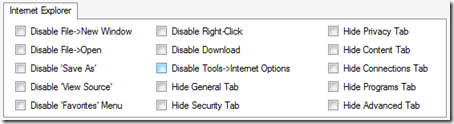
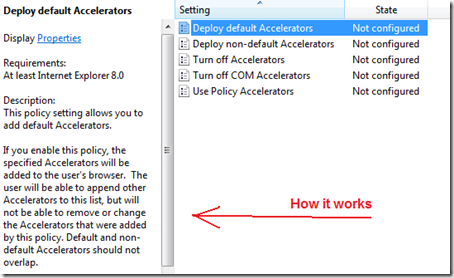
No comments:
Post a Comment