This utility in Windows Vista is the most useful tool that Microsoft created. I had several experiences in which Vista is unbootable, very slow and sometimes hangs due several reasons such as installation of Softwares (Freewares and sharewares), badly written drivers and viruses that inject some code to windows system files.
The tool is called Windows System Restore.
Some people may give you suggestions to disable this feature to speed up vista but for me, disabling system restore will only prevent you to recover your Windows OS easily.
Useful Tip: Prevention is better than cure
Use WinBubble to Add a Context Menu (Right-Click Menu) and use it to create a restore point manually before installing or changing anything in your Windows Vista OS like software installation and changing System Files. Read This First: "Create a Restore Point" Right-Click Menu
UnBootable Windows Vista OS
I encountered this problem several times before Vista Service Pack 1 was released. Most of them was solved by using Windows System Restore Tool not the Start-up Repair Tool.
- Please check if your Bios settings will boot first to CD/DVD. Afterwards, Insert the Windows Vista Disc.
- Press any key to boot from CD or DVD...
- A "Install Windows" Window will open and Click the Next Button. What if you don't have a Vista Installation Disc? Don't worry, If your Desktop computer/Laptop came from the famous Manufacturers like DELL, Sony, HP, Lenovo (IBM), ASUS, ACER, Panasonic and others, It's almost the same... Some of the files needed for Recovery is already installed in a separate package. Just find the Menu option to Repair your computer during boot.
- Click the Repair your Computer Button and wait until System Recovery Options Window Appears... Choose the drive of Vista Installation that you want to repair and click the the next button.
Start-up Repair Tool
"Your Computer was unable to start...Startup Repair is checking your system for problems..." It will take time to find and fix problems automatically so, please wait...
If Start-up Repair cannot fix your computer automatically, Click the View advanced options for system recovery and support link and Choose System Restore.
System Restore Tool
If Start-up Repair cannot find and fix the problem that prevents Windows from starting automatically, this is your second option and usually this feature can fix the problem. It will restore your OS configuration (System files), installation and programs to a previous date while leaving your personal data and files intact.
So, just Choose the date of Restore point that you want to restore and wait. That's it! Hopefully, this will fix the problem.
Windows Vista is Still Accessible But very slow, some Functions doesn't work, Programs are not working properly, it stops responding and sometimes hangs
First Thing that you have to do is to run System File Checker Tool and check if System files was modified or corrupted.
sfc /scannow
If your not a Geek, IT or Computer Technician, go to the Second option. If you wan to learn more, Please read this detailed guide about sfc.exe:
System File Checker Tool: Scans, Checks and Restore Corruptions in Windows System Files
Second Option
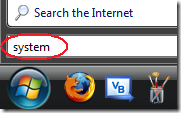 You can launch the Windows System Restore through Start Search and searching "rstrui.exe". Alternatively, you can just type "system" to open System Restore.
You can launch the Windows System Restore through Start Search and searching "rstrui.exe". Alternatively, you can just type "system" to open System Restore.
Once System Restore is open, Choose the second option (Choose a different restore point) which is more convenient because you can select which date of restore points you want to use.
Please wait for several minutes... That's it!
Note: System restore is reversible, it will not change or delete any existing documents regardless of the time and date it was created. so it's practically safe to use...
Once you encountered these problems and tried this guide, I'm sure you'll say "this guide is really simple and helpful..."
Enjoy Learning Windows Vista!!!
Related Topics:
New How to Make/Create a Bootable USB Flash Disk Windows Vista Installer
New [Vista] FIX: Your phone is in file transfer mode and cannot be used with PC Suite...
How to Restore Windows Vista Icons
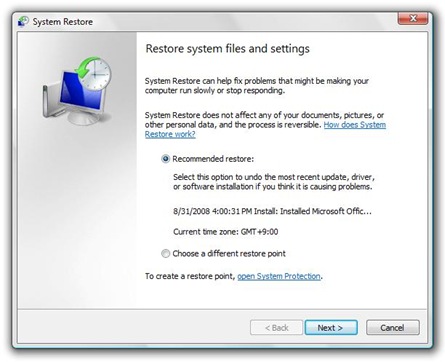
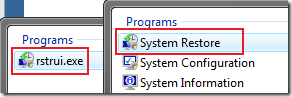
No comments:
Post a Comment