These past few weeks I always encountered this problem in Windows Vista, my safely remove icon is missing in system notification area or taskbar. Although, after a few reboots, it came back. So, Instead of cleaning your registry or digging up a solution again and again. If your in a hurry and you don't mind about it. Just open or launch the window manually using the command or, either manually or just download winbubble to Add the Safely Remove Hardware to your Computer or Disk Context Menu.
Command to launch Safely Remove Hardware Window
Rundll32 shell32.dll,Control_RunDLL HotPlug.dll
Note: This is a case-sensitive command (from Control_RunDLL), so just copy and paste to Run window (Win+R) or Start Search
Using WinBubble you can Customize and add Context Menu entry or name to your Computer Icon, Explorer/Desktop, All Files, Disk Icon, Network and Folders.
Just Click the Disk Icon > Type any name, It should be "Safely Remove Hardware" but I put "UNPLUG" instead. > paste the command and Click the Add Button. It's easy...Right?
Anyway, For those who think that this will make them dumb, here's how to do it manually. Also, for Windows XP users, use these steps:
I'm a Geek / wan'na be Geek
1. Read this first and study How to Add an entry to your Context Menu
2. Use the command above
In the incoming version, WinBubble 1.74:
There's an option to add "Safely Remove Hardware" to your Computer Context Menu. Just Click to Check and press "Alt-A" or just press the Apply Button.
At least before the new version comes, you know now how to add it manually or just play with WinBubble.
Enjoy Learning Windows!!!
More Articles:
Add "Create a Restore Point" to your Context Menu
WinBubble Tip: Adding Device Manager to Right-Click Menu in Windows Vista
[Vista Security] Manually Selecting the programs to be elevated or Run outside the Internet Explorer
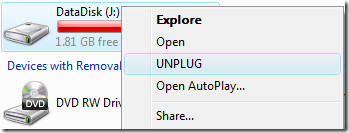
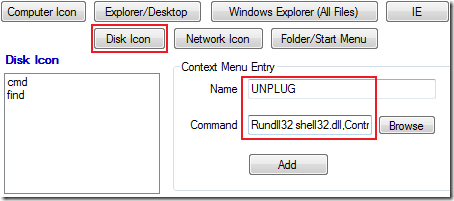
No comments:
Post a Comment