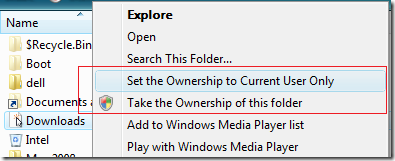
You cannot open any folder without proper privilege or permission because you'll get "Access is denied". If you recursively take the ownership of those folders, by either adding it manually or Download WinBubble to add "Take the Ownership of this Folder/File" to your Context Menu/Right-Click Menu, It Solves the Problem easily But One thing I noticed:
We are adding and allowing users to have an access to the folder.
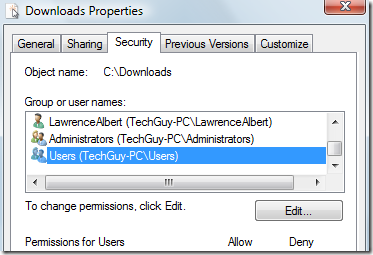
Nifty Solution(s):
READ THIS FIRST: Notes Before Taking the Ownership of File and Folder
Solution 1: As shown in the picture above, Use the new version WinBubble 1.74 to add the Context Menu:
Open WinBubble > Click "Set the Ownership to Current User Only" > Click the Apply Button. That's it!
Solution 2: Use the command below:
a. Open the command prompt as administrator, Start Menu Search > type cmd > Press CTRL+SHIFT and Enter Key
b. Lastly, Use the Syntax Below:
ECHO Y| cacls "[Folder/file]" /T /G %username%:F
Solution 3: One by one:
cacls "[Folder/file]" /T /G %username%:F
Confirm by answering YES: Y
Solution 4:
a. Manually Take the Ownership of the folder/file
b. Right-Click Properties > go to Security Tab > Click the Advanced Button > Click the Edit Button > Uncheck "Include inheritable permissions from this object's parent" and finally, Choose the Users that you want to remove and Click the Delete Button
What's the Benefit of this?
- This will recursively take the ownership of the folder but only the Current User will have the permission to enter and open the folder. Other Administrators, They can access the folder if they change or take the ownership of the folder.
- Folder Security: It can add a security to your computer that only the current logon user can access the folder unless a correct Administrator password is entered by the Standard user.
- If your brother account got infected by a virus. Your files are safe against the virus infection.
No comments:
Post a Comment