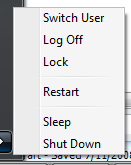 Probably many of us didn't noticed when the Start Menu Hibernation Mode is missing. Most of the users tells the latest thing that they do which is not related to the cause of the problem. Anyway, Don't worry guys... It's very easy to re-enable. Either Use a command or my software WinBubble.
Probably many of us didn't noticed when the Start Menu Hibernation Mode is missing. Most of the users tells the latest thing that they do which is not related to the cause of the problem. Anyway, Don't worry guys... It's very easy to re-enable. Either Use a command or my software WinBubble.
"My hibernate button disappeared from the start menu. The only options are: switch user, log off, lock, restart, sleep and shutdown."
CAUSE
The hibernate button will disappear in Windows Vista after running the disk cleanup tool.
SOLUTIONS
Using WinBubble: (It’s FREE!)
If you don't want to memorize the commands and If you encounter this problem again: Download and open WinBubble > Go to the Specific Tab > Click Re-enable Hibernation Button.
That's it!
Your a geek? Don’t worry…
To solve this problem: Go to Start Menu Search > type cmd > CTRL+SHIFT and press Enter, to run as Administrator.
Lastly, Type and Run the Command below:
| powercfg -h on |
NOTE: The Hibernation needs hard disk space or else, you'll get this error message:
| Hibernation failed with the following error: There is not enough space on the disk. The following items are preventing hibernation on this system. |
Most of us use the tool if running out of disk space especially in Drive C: Here are some Related articles to Save or Free-up more Disk space in Windows Vista:
Windows Vista SP1 File Removal tool: Free up more space on your hard drive
Add "Remove Temp Files" to Right-Click Menu
Internet Explorer Command to Delete Temporary Files, All History, Passwords and Forms
"Thanks. I solved it by doing a full system recovery, seems your the only person who understands. I took a lot of time but it worked. Anyway, next time I'll know what to do. Again, Thanks..."
More Articles:
Disable AutoPlay in All types of Media
No comments:
Post a Comment