Recently, I published a Quick Tip in accessing the Device Manager directly. After a few moments of thinking. Why not put it in my Context Menu (Right-Click Menu)?
Using WinBubble you can Add the Device Manager to My Computer, Desktop, All files, folders, or even in Network Icon Context Menu!
Download and open WinBubble, go to Miscellaneous Tab, Click the Computer Button and input these values:
Name: Device Manager or any
Command: mmc.exe C:\Windows\System32\devmgmt.msc
That's it. :)
Recent News: WinBubble now supports this feature!!! you can easily add this to your Computer Icon Right-Click Menu by simply Choosing the option and press "Alt-A". That's it!
Enjoy!!!
More WinBubble Tips:
WinBubble: Hide Any Drives from Computer Window in Windows Vista/XP
WinBubble: Enable/Disable Changing of Wallpapers
Registry Editor Tip: Change the Open Folder Icon, Helps in Finding Any Registry Keys and Values
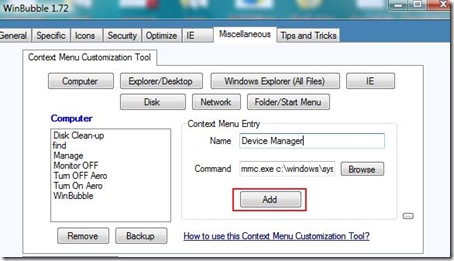
No comments:
Post a Comment