Applying Security to your Computer
__________________________________________________________

*Enable/Disable UAC
A security feature in Windows Vista that always ask permission to run or install some applications. But sometimes, it is so annoying; you want to turn it off.
Note: UAC make your computer more secure and prevent viruses, malware to do something in your computer without your consent. I RECOMMEND that turn off UAC, only if you have an anti-virus, anti-spyware, anti-malware and anti-rootkits installed in your computer. And use firefox when using the Internet because turning off UAC will also turn-off Protected Mode in Internet Explorer.
*Hide ALL Fix Drives
*Hide a specific Drive
This feature will only hide the drive from being displayed. You can still access the drive by manually writing the path to the explorer's address bar, using command prompt and other applications.
*Hide Shutdown button and options in the Start Menu
This will prevent shutdown of computer through the start menu. But you can still shutdown your computer through command prompt, shortcuts and other applications.
*Remove "New" in Explorer's Context Menu
This will remove the New menu in Windows Explorer. Thus, it will prevent anybody to create a new folder, shortcuts and other file formats.
*Remove "Folder Options"
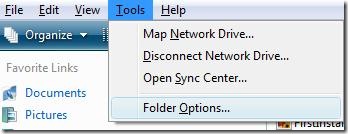
Prevent anybody in modifying your Windows Explorers settings.
*Enable/Disable Taskmanager
Did you ever experience before a virus that disables the Taskmanager? Now, you can easily enable it by using WinBubble.
*Disable AutoPlay in All type of media
This will prevent any worms or other viruses to run automatically when a disc/flash drive is inserted.
*Increasing security by forcing to input the Username before entering the windows
This will activate the Interactive Logon setting. It will increase your security but quite annoying.
*Disable RUN command in the Start Menu and Task manager
This feature will remove the RUN command in the Start Menu, Taskmanager and disables the shortcut Win+R.
*Add Encrypt/Decrypt to Explorer's Right-Click Menu (Context Menu)
This is the simpler way, If you use the built-in file encryption in Windows Vista.
*Disable access to Display Property
*Disable access to Control Panel
Prevent access to Control Panel and Display property
*Restrictions in Internet Explorer
Restrictions that is useful in Internet Cafe and schools.
Read More: How to Remove, Create and Add Security Policy: Disable/Enable IE7 and the New IE8 Restrictions
Internet Explorer Security settings 1:
Disable File->New, File-> Open, Save As, View Source, Favorites, Right-Click, Download, Tools -> Internet Options.
Internet Explorer Security settings 2:
Internet Options WindowHide General Tab, Security Tab, Privacy Tab, Content Tab, connections Tab, Programs Tab, Advanced Tab
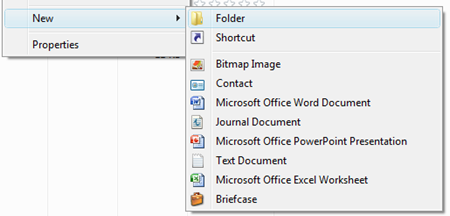
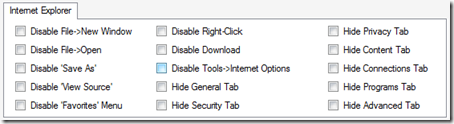
No comments:
Post a Comment