WinBubble is my easy-to-use tweaking utility that focuses on enhancing your Windows 7 and Vista Experience.
__________________________________________________________
New! Recommended to read first
Using WinBubbles as TweakUI for Windows 7 and Vista
Right-Click Menu and Desktop Customizations for Windows 7 and Vista
Please read the entire 8-pages Documentations...
General Customizations and Tweaks
OEM Logo and Information
WinBubble will help you to change your Original Equipment Manufacturer's Information's and Logo without knowing the registry tricks.
OR, If you want to know how it is done manually, open this article:
Customizing OEM Logo in Windows Vista
Complete Guide in Branding your Windows Vista Computer
Owner Information
Using this tool you can now change the Owner information easily.
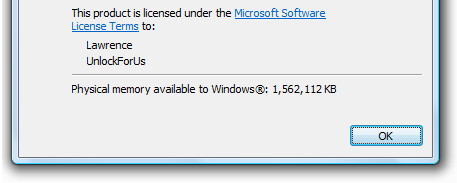
Useful Tweaks to Desktop and Explorer's Context Menu:
*Taking the Ownership of a file/folder
This will solve the problem, "Access denied" message when opening / moving / deleting a file/folder.
*Copy to/Move To
This will speed up the arrangement of files.
*Add Disk Clean-up to Computer Right-Click Menu
*Turn Off/On Aero, This will give a minimal boost in performance for Gaming and good Battery Usage
* Add WinBubble Launcher, No need to create a shortcut for WinBubble.
* Add Internet Explorer Icon, Network Icon, Control Panel Icon and many more... This will save your time in editing the registry one by one.
* Display the Windows Vista Build number on your Desktop
*Slow-Down animation
If you want to activate the animation, it's easy!
Just go to General Tab, Check the "Slow down Animation" and click the Apply button.
How to use it? Press Shift key and click the Minimize button
*Turn Off your monitor when not in use to save battery. Despite the name, screen savers do nothing. Flashing images and Windows Aero actually consume more energy during active use.


*Add "Open with Notepad" will greatly help you in everyday use of your computer.
OTHER RIGHT-CLICK MENU / CONTEXT MENUS MUST-HAVE FEATURES
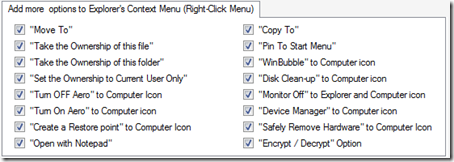
"Create a Restore Point" Context Menu - this is the quickest way to create a restore point. This saves my computer several times from installing a bad software release.
"Device Manager" to Computer Icon Right-click Menu, this is the quickest way to access the Device Manager. The Device Manager is one of Windows most important diagnostic tools. Here's another: Quick Tip: Create a shortcut and Go directly to Device Manager
New Features:
"Safely Remove Hardware" to Computer Icon, this is a solution if Safely Remove Hardware is always missing. Learn how to access the window manually or use WinBubble to create a right-click menu.
Folder Security: "Set the Ownership to Current User Only" in Folder's Right-Click Menu
NEXT: Unlocking WinBubble Part 2
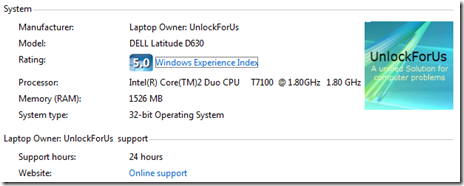
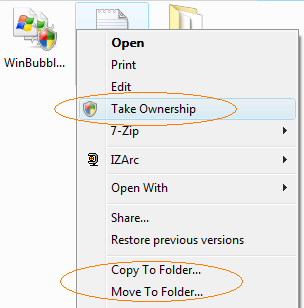
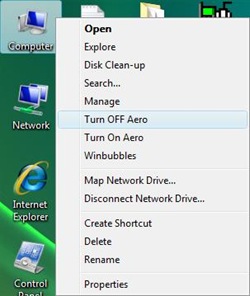
![build_thumb2_thumb[1]](http://lh4.google.com/ciprahkapa/R1U-nULVnlI/AAAAAAAAAfs/n2Vv9YNJoA0/build_thumb2_thumb%5B1%5D_thumb%5B1%5D.jpg)

No comments:
Post a Comment