While walking in the midst of the crowd, sometimes simple ideas rocks! It just Popped-out in my mind. Tons of Software out there that usually created by known companies and it feels bad when it trashes your laptop/pc. What will you do to prevent that?
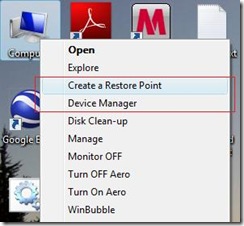
Simple Solution: Use System Restore to Undo Changes if problems occur, but How do you create a System Restore point?
As a Geek, In my experiences with Windows Vista, Windows System Restore is the most useful thing that Microsoft created. So, Before installing or running any application Create a Restore point first.
There are tons of information out there but the most simple one is using WinBubble and Add the option to your Right-Click Menu.
1. Download Winbubble
2. Click the "Create a Restore Point" option and press "Alt-A" or simply click the Apply Button
How to use: Start Menu > Right-click the Computer Option > CREATE A RESTORE POINT
or Right-click the Desktop Computer Icon > CREATE A RESTORE POINT
That's it...
If some software trashes your pc, To Restore Search "System Restore" through your Start Search and open the tool.
1. To Restore the most Recent Backup just click the Next Button
2. If that doesn't work, repeat the steps above and Choose a different Restore point. Maybe the oldest one is better.
Simple isn't it? Enjoy Learning Windows!!!
More Articles:
[Help] How to Fix, Repair and Restore (Recover) Windows Vista Easily
Setup a Backdoor in Windows Vista Welcome Screen
WinBubble: Hide Any Drives from Computer Window in Windows Vista/XP
WinBubble: Enable/Disable Changing of Wallpapers
Registry Editor Tip: Change the Open Folder Icon, Helps in Finding Any Registry Keys and Values
No comments:
Post a Comment