If you downloaded a useful freeware application but you do not use it frequently, your desktop is full of icons and basically, you don't want to memorize lots of commands. WinBubble Toolbox is great for you!
LATEST Update:
Now supports .reg, .vbs and ANY FILES that can be launch through Windows Explorer. Even your Picture! Download WinBubble Now!
Quick Guide:
- For portable applications (.exe files): Open WinBubble > Specific Tab > Click 'Add your Tools here' button > locate and open the file > then, type any name.
- For those applications/Maintenance tools with parameters or switches, just create a batch file (.bat files) and select the 'batch files' option when loading the file in WinBubble.
- If you want to open vbScript files, simply execute the script file inside the batch file.
Example: "Display DNS Cache" Button Step-by-Step Guide:
1. Open the notepad, copy and paste the text below:
| @Echo off |
2. Save the file in any folder that you want and choose any filename with a file extension of .bat (example: displaydns.bat)
3. Open WinBubble > Specific Tab > Click Add your Tools here. In the Open Dialog, go to the folder where displaydns.bat is located, click the Combo Box and choose Batch Files.
4. Finally, Click the Open button and type any Name that you want.
Example 2: Adding WinGuggle, Recover your product key easily
1. Open WinBubble > Specific Tab > Click 'Add your Tools here' button > locate and open the file
2. Input the name
That's it, Enjoy!
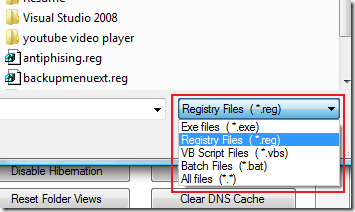
No comments:
Post a Comment