Do you use the start menu frequently? If all the time, this is a great Windows Vista Tip for you.
Pin your favorite program icons to start menu.
How?
Enable "Pin to Start Menu" (Windows Vista/XP)
Press windows key->Run, to open the run window. type "Regedit".
1. Go to HKEY_CLASSES_ROOT\Folder\shellex\ContextMenuHandlers\
2. Right-Click the ContextMenuHandlers->New->Key
3. and paste these {a2a9545d-a0c2-42b4-9708-a0b2badd77c8}
That's it!
To Add and Pin shortcuts to start menu, just right-click and Choose "Pin to Start Menu".
iUnlockThisFirst: I noticed that some shortcuts cannot be pinned to start menu such as Internet Explorer and many more, to solve this problem, add another key to this registry path using the same procedure.
HKEY_CLASSES_ROOT\*\shellex\ContextMenuHandlers
I'm happy to discover this registry hack because I cannot find this Tip to other Windows Vista tips and tweaking guides. Only here at UnlockForUs.Blogspot.com!
Note: To pin folders to start menu, find the folder you want, hold down the Shift key, and then right-click on the folder.
Remove the "Pin to Start Menu"
1. Delete the created key
2. If it doesn't work, open the registry and navigate to HKEY_CLASSES_ROOT\*\shellex\ContextMenuHandlers\ and delete {a2a9545d-a0c2-42b4-9708-a0b2badd77c8} key.
Enjoy!
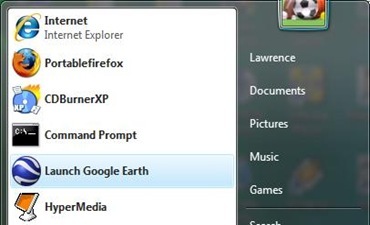
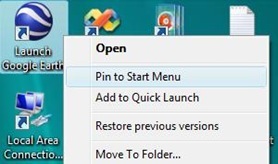
No comments:
Post a Comment