A UnlockforUs Fan (Anonymous) ask me how to partition his hardrive because it has only one partition. It is running in Windows Vista. This is for you...
First, you must logged into an Administrator Account. You can only use this utility if it is NTFS format or unformatted RAW. I recommend that you should use this in a hardisk with no bad sectors and of course if there is enough space that 'can be freed' or shrink because some of the files that are use by the OS like page file or shadow copy storage area cannot be relocated.
Go to Control Panel\System and Maintenance\Administrative Tools. Select Computer Management then Disk Management. Select the Drive, example Drive C.
Right Click and choose Shrink Volume. Windows vista will calculate first and give the maximum space that can be freed. You can manually enter the amount of space by changing the "Enter the amount of space to shrink in MB" values. So it must be 20000Mb, if you want to have 20Gbytes of shrink space (almost, but not exact).
![amount2shrink_thumb[1]](http://lh4.google.com/ciprahkapa/RwJQrqUnq8I/AAAAAAAAAHE/w-MoB66yWeU/amount2shrink_thumb1_thumb%5B1%5D.jpg)
In this example it is only 519Mbytes is to be Shrink. Click the "Shrink" button to use the maximum allowable amount of space.
After that you will see the "unallocated space". Right Click-> Choose 'New Simple Volume'. The New simple volume wizard will open and click 'Next' to continue. Choose the default options, simply by clicking 'NEXT' button on other window like when assigning the drive letter and formatting the volume.
Now, you have successfully created a hardisk partition.
Enjoy!
FEATURED ARTICLES:
Windows Vista Unlocks, Guides, Tutorials, News, Tips and Tweaks
Unlock Me! Disabling USB drives/Storage in Windows Vista / XP
UnlockThis! Quicktip: How to prolong your Laptop Battery
iUnlockThis! YouTube Hack: Download YouTube .flv Videos
Windows Vista Benchmarking tool
Branding your Windows Vista Computer
Turn Off Aero using a Keyboard Shortcut
Windows Vista Tip, Create an Aero On Off and Flip3D Shortcut
Gear up your new Windows Vista OS with tweaks for beginners
Speed Up! Use "Quick Explorer" to navigate your files easily
![Shrink Volume_thumb[7]](http://lh6.google.com/ciprahkapa/RwJQqKUnq6I/AAAAAAAAAG8/tno4V7TpnPc/ShrinkVolume_thumb7_thumb%5B1%5D.jpg)
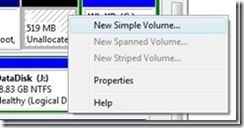
No comments:
Post a Comment