Creating Move to and Copy To function automatically using WinBubbles lite is very easy: WinBubbles-lite is a light-weight, open for all version of WinBubbles. You can see every registry setting made and you’ll be able to edit them and add more functions real-time in the future.
Once your done downloading the tool, find and click to check “Move To” and “Copy To” function and press the Alt-A to apply. That’s it!
Windows Registry Entries
If your a registry geek, creating those registry entries are very easy also. Just follow the steps below.
Go to the registry as shown:
HKEY_CLASSES_ROOT\AllFilesystemObjects\shellex\ContextMenuHandlers
Once your inside the registry folder, create a folder called “Move to” and “Copy To” using your right-click menu function at any vacant space of the Registry editor (New > Key).

When you’re done creating the folder “Move To” and “Copy To”, Click any of the folder and locate the (default) string. Double-Click any of them and enter the following Value Data:
Move To
(default) = {C2FBB631-2971-11D1-A18C-00C04FD75D13}
Copy To
(default) = {C2FBB630-2971-11D1-A18C-00C04FD75D13}
You can try now the file function by using them both at your Windows explorer.
Using RegDevelop to create your own Tweaking software
Drag and drop the checkbox control to your form designer and input the values as shown below:
CheckBox 1
Caption
Move To
RegKeyPath1
HKEY_CLASSES_ROOT\AllFilesystemObjects\shellex\ContextMenuHandlers\Move To
Value_Name1
(default)
ValueData1
{C2FBB631-2971-11D1-A18C-00C04FD75D13}
ValueType1
String
DeleteWhenUnchecked
True
CheckBox 2
Caption
Copy To
RegKeyPath1
HKEY_CLASSES_ROOT\AllFilesystemObjects\shellex\ContextMenuHandlers\Copy To
Value_Name1
(default)
ValueData1
{C2FBB630-2971-11D1-A18C-00C04FD75D13}
ValueType1
String
DeleteWhenUnchecked
True
Once your done, you’ll see and understand that adding registry entries to Regdevelop is related or almost the same as using your registry editor.
Finally, you can now debug or test the program by clicking Start.
Thanks for reading the article!

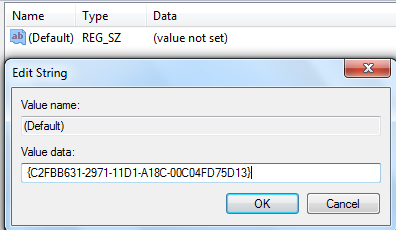


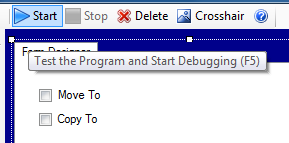
No comments:
Post a Comment