
Even logs are traces or logged events that corresponds to a record of an occurrence of a program or operating system. Using the Event Viewer, you can search for any events that indicate problems and use such logs to monitor overall system health of your computer.
Windows Logs include:
Application (program) events - Events are classified as Warning, Error, and Information Event depending on the severity of the event. An Error event is significant information such as loss of data. A warning is an event that is not necessarily significant, but might indicate a possible future problem. An Information Event describes the successful operation of a program, driver, or service.
Security-related events - These events are called audits and are described as successful or failed depending on the event such as whether a user trying to log on to Windows was successful or not.
Setup events - Computers that are configured as domain controllers will have additional logs displayed here.
System events - System events are logged by Windows and Windows system services. It is classified as error, warning, or information.
Forwarded events - These events are forwarded to this log by other computers inside the network.
In Event Viewer, Applications and Services Logs vary.
It includes separate logs about the programs that runs and more detailed logs that pertain to specific Windows services.
How to Open the Event Viewer in Windows 7 and Vista

Type the “Event Viewer” in the Start Search Box
Or Open the program using WinBubbles located at Windows Utility Tab
Monitoring Event Logs on Your Computer
Change the settings first on the Local Security Policy (secpol.msc)depending on the policy that you want to monitor.
In the Event viewer, Click the Windows Logs
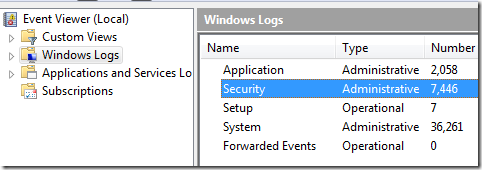

Read here for the complete details: Monitoring attempts to change settings in Windows Vista
For more detailed and advance features:
http://WindowsForUs.com?eventmanagement.aspx
Enjoy!


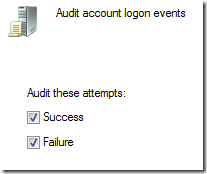
No comments:
Post a Comment