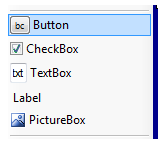Gathering of computer hardware and system information about the central processing unit (CPU), Memory Card (RAM), BIOS, motherboard, and other hardware peripherals are usually needed in many cases for hardware verification, driver installation and driver update.
Here’s a guide to create your own program using Regdevelop. All you need are commands use to get the hardware information.
How-to-do
Open the program and drag the button control and start configuring the settings.
Sample Settings
----------------------------------------------------------------
Caption
CPU Current Voltage and Caption
StartProcess
cmd /k wmic cpu get caption,currentvoltage
----------------------------------------------------------------
Caption
System Information Tool
StartProcess
msinfo32
----------------------------------------------------------------
Caption
Current Clock Speed
StartProcess
wmic cpu get CurrentClockSpeed,MaxClockSpeed /every:3
----------------------------------------------------------------
Caption
Memory Card Information
StartProcess
cmd /k wmic memorychip get FormFactor,serialnumber,partnumber,speed,capacity,name
----------------------------------------------------------------
Caption
BIOS Information
StartProcess
cmd /k wmic bios get name,version,serialnumber
----------------------------------------------------------------
Caption
BaseBoard Information
StartProcess
cmd /k wmic baseboard get manufacturer,serialnumber
----------------------------------------------------------------
Caption
Get Network Card MacAddress
StartProcess
cmd /k wmic nic get macaddress,description,speed
----------------------------------------------------------------
Caption
CDROM Drive Information
StartProcess
cmd /k wmic cdrom get drive,id,volumeserialnumber,manufacturer
----------------------------------------------------------------
Caption
Disk Drive Information
StartProcess
cmd /k wmic diskdrive get model,serialnumber,size
----------------------------------------------------------------
Caption
DirectX Diagnostic Tool
StartProcess
dxdiag.exe
----------------------------------------------------------------
Finally, Click the Build Now Button. Enjoy!