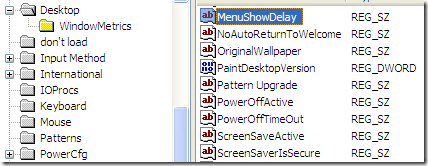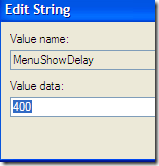In this topic, we will discuss how to change the start menu load speed. This tweak also changes the speed in which the start menu and other menu such as right-click desktop menu and sub-menu for files and folders.
How to Control the Start Menu Display Delay
Go to Start Menu Run option
If you can’t see the Run Window e.g. hidden, press Win+R
Type “regedit” to open the registry editor…
Navigate the Registry editor to this path as shown in the picture above
HKEY_CURRENT_USER\Control Panel\Desktop
Find the MenuShowDelay value name and double-click to change the value data
Default Value
The number is in milliseconds
400 milliseconds = 0.4 seconds
You can use any number between 0 to 4000 milliseconds
e.g. 1, 2, 3, 4, 5, 6, 9
Note
If you use an entry of 0, according to Microsoft there is no menu display delay… The great thing, it feels like there is no lag while navigating any menu.
Microsoft Description
Determines the interval from the time the cursor is pointed at a menu until the menu items are displayed.
Have fun!