An old registry tip from Microsoft Technet articles that is very useful in everyday Geek computing.
If you open CMD and go to a directory, e.g. cd\windows, instead of typing the complete word "windows" type "win" + TAB. It will automatically search for the word and display the first value.
Registry Settings
| HKEY_LOCAL_MACHINE\SOFTWARE\Microsoft\Command Processor HKEY_CURRENT_USER\Software\Microsoft\Command Processor |
Lets make some research:
By default HKEY_LOCAL_MACHINE hive > CompletionChar value is 64 in decimal and 40 in hexadecimal
While in HKEY_CURRENT_USER hive settings: CompletionChar value in Hexadecimal and Decimal is 9
So, Which is being followed by the current Logon User?
CompletionChar = 9 by HKEY_CURRENT_USER
In which according to Microsoft Technet Articles, The Source of Registry Tips, hacks and Tricks in the Entire World!
The value 9 is the TAB key.
Therefore, By default you can use Tab Key for command line automatic completion of Path.
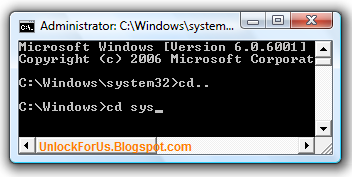
For example as shown in the picture above, going to c:\windows directory and typing "cd sys". By pressing Tab twice or more you can see the possible directories beginning with "sys". These are:
- System
- System32
You can also verify that by using the command: dir sys* /ad
Let's try another.
Open Command prompt as administrator (Start Search > "cmd" > CTRL+Enter)
cd \Win + (Tab Key) + \Pe + (Tab Key) + \w + (Tab Key) + \d + (Tab Key)
equals C:\Windows\Performance\WinSAT\DataStore>
To have an idea Please Read more here.
Note: You cannot use wordpad command because the default search Path for executables are
PATH=C:\Windows\system32;C:\Windows;C:\Windows\System32\Wbem
Click here for more details
Enjoy!!!